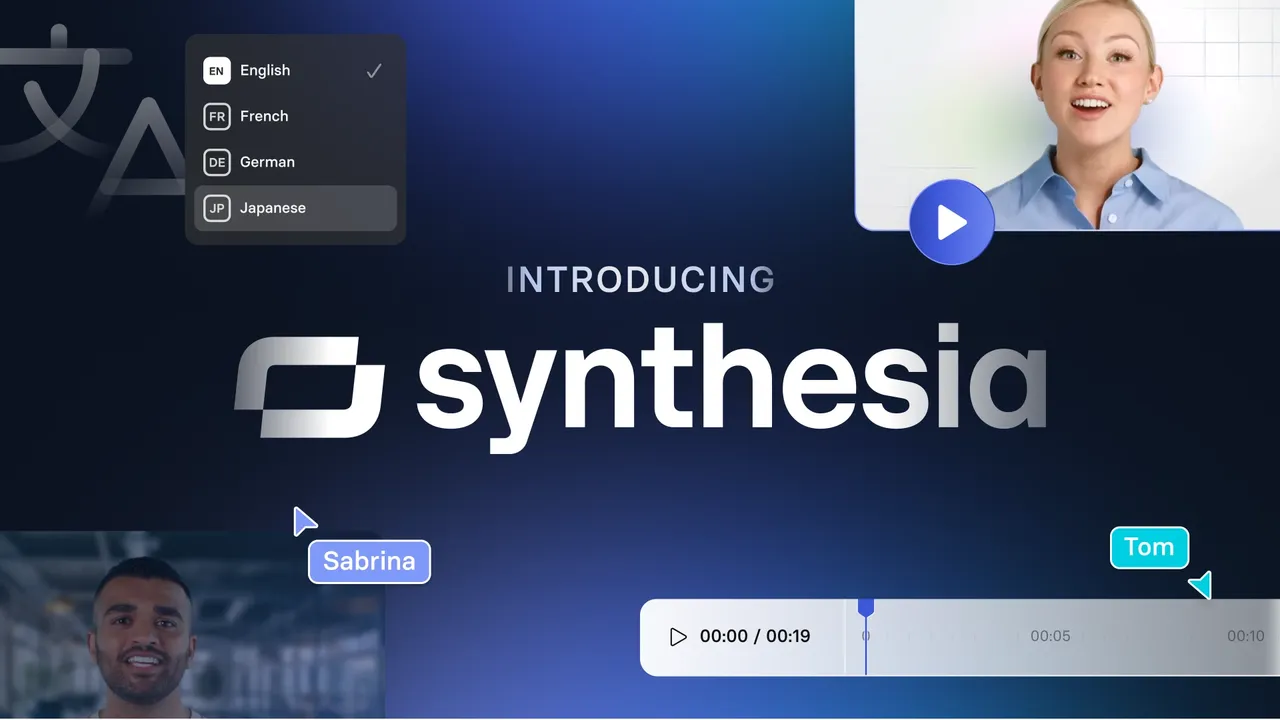Your AI Assistant for Video Lessons: Get Started Easily with Synthesia!
Hello! Want to create high-quality and engaging video lessons without a professional studio, expensive equipment, or video editing skills? Sounds tempting, right? Today, this has become possible thanks to platforms like Synthesia – a service that allows you to generate videos with realistic AI avatars simply from text! This is a real find for teachers, methodologists, trainers, and anyone who wants to share knowledge in a modern format.
Whether you are familiar with artificial intelligence (AI) or just starting your journey into the world of digital technologies, this guide will help you step-by-step to create your first educational video with an AI avatar. We will go from the initial idea to the publication of the finished video. Ready? Lets go!
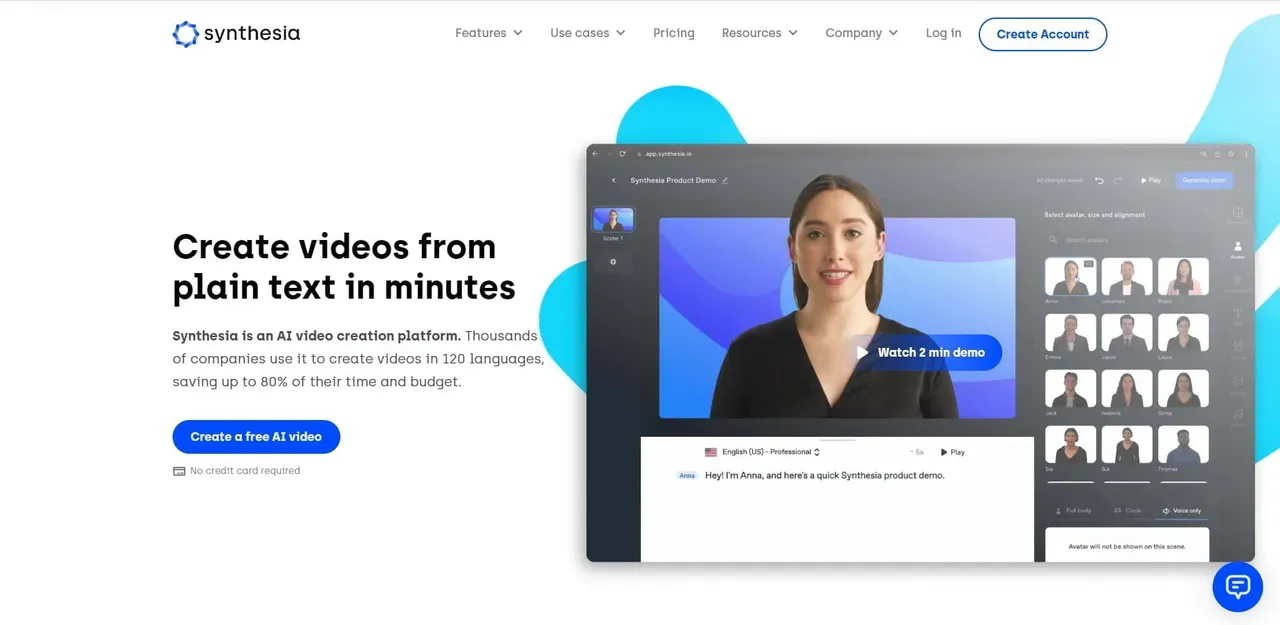
Step 1: Preparation and Planning – The Foundation of Your AI Video Lesson
Any successful project starts with a good plan. Creating an AI video lesson is no exception! Before you dive into the Synthesia interface, lets define the key points:
- The goal of your video: What specifically do you want to teach your viewers? What result should they get after watching? A clear goal will help focus the content.
- Target audience: Who is this video for? Elementary school students, university students, adult professionals? This will determine the style of presentation, the complexity of the material, and even the choice of AI avatar.
- Lesson structure: Think about the classic structure:
- Introduction: Grab attention, state the topic and objectives of the lesson.
- Main part: Consistently present the material using examples, explanations, possibly visual aids (more on that later).
- Conclusion: Summarize, provide key takeaways, suggest an assignment, or call to action (e.g., "Try it yourself!").
Tip: Before writing the script, outline the lesson structure and main points. Mind mapping software or even a simple notebook are great for this. When you have a clear plan, working in Synthesia will be much faster and easier!
Step 2: The Script – "Golden Rules" for Text for an AI Avatar
The script is the heart of your future video. The AI avatar in Synthesia will say exactly the text you write. To make the speech sound natural and engaging, not like monotonous reading, follow these tips:
- Write for the ear, not the eye: The text should be easy to understand when heard. Use shorter, clearer sentences. Avoid complex participial and gerund phrases.
- Conversational style: Imagine you are explaining the material to a friend or colleague. This will help make the AI avatars speech more lively and natural. However, maintain an appropriate tone for your audience.
- Break text into semantic blocks: Short paragraphs (2-4 sentences) are better perceived. Use pauses (in Synthesia, you can add short delays or use punctuation to control rhythm).
- Engage the audience: Ask rhetorical questions ("Have you ever wondered...?"), address viewers directly ("Now lets consider..."), provide vivid examples and analogies to make the material more understandable and memorable.
- Read aloud: Before uploading the text to Synthesia, read it aloud several times. This will help you identify awkward phrases, difficult-to-pronounce words, and places where pauses are needed.
Tip: Use text editors with spell and grammar check functions. For more complex work on style and structure, you can turn to specialized programs for scriptwriters or copywriters, but a simple editor is often enough to start.
Step 3: The Magic of Synthesia: Choosing an Avatar, Voice, and Visuals
Now for the most interesting part – bringing our script to life using Synthesias tools!
- Choosing an AI Avatar: Synthesia offers an extensive library of avatars. Think about which image would best suit your educational video. It could be a friendly mentor, a stern expert, or a neutral narrator. Pay attention to facial expressions and gestures – they should match the tone of your lesson. (For those familiar with AI: these avatars are created using complex image and animation generation algorithms that synchronize lip movements with the spoken text.)
- Selecting Voice and Language: One of Synthesias strengths is its support for many languages and accents. Choose the language for your lesson, then test different male and female voices. Listen to which one sounds most natural and pleasant for your script. Note the ability to adjust speech speed and pitch, if available.
- Visual Design:
- Backgrounds: Use standard backgrounds from the Synthesia library or upload your own (e.g., a branded background for your school or course, a thematic image). The background should not distract from the avatar and information.
- Additional Elements: In Synthesia, you can usually add text (headings, key points), images, icons, and even short video clips to the screen. This will help visualize complex material and make the lesson more dynamic.
- Branding: If you are creating corporate training or branded courses, dont forget to add your organizations logo.
Tip: Dont overload the frame with visual elements. The main thing is the accessibility and clarity of information. The avatar and key points should be the focus.
Step 4: Generation, Preview, and "Polishing" the AI Video
So, the script is written, avatar and voice are chosen, visuals are set. Its time to press the "Generate" button (or similar) in Synthesia and let artificial intelligence do its magic! The generation process may take some time, depending on the video length and complexity of settings.
When the video is ready, the most important stage begins – preview and "polishing":
- Carefully watch the entire video from start to finish. Pay attention to:
- Lip-sync: How naturally the avatar "speaks" the text.
- Pronunciation: Did the AI correctly pronounce complex terms, proper names, foreign words.
- Intonations and pausas: Do they match the meaning of your text.
- Overall dynamics and rhythm: Does the video seem too long or, conversely, too fast.
- Readability of on-screen text and visibility of graphics.
- Dont be afraid to make edits! If something is wrong, go back to editing the script, voice settings, or visuals in Synthesia and regenerate the video. Sometimes even a small change in the text (like replacing a word or adding a comma) can significantly improve the sound.
Tip: Ask someone else to watch your video before the final export. A fresh pair of eyes often helps notice what you might have missed.
Step 5: Your Lesson Is Ready! Publication, Distribution, and Analysis
Congratulations! Your AI video lesson, created with Synthesia, is ready to conquer the world of knowledge!
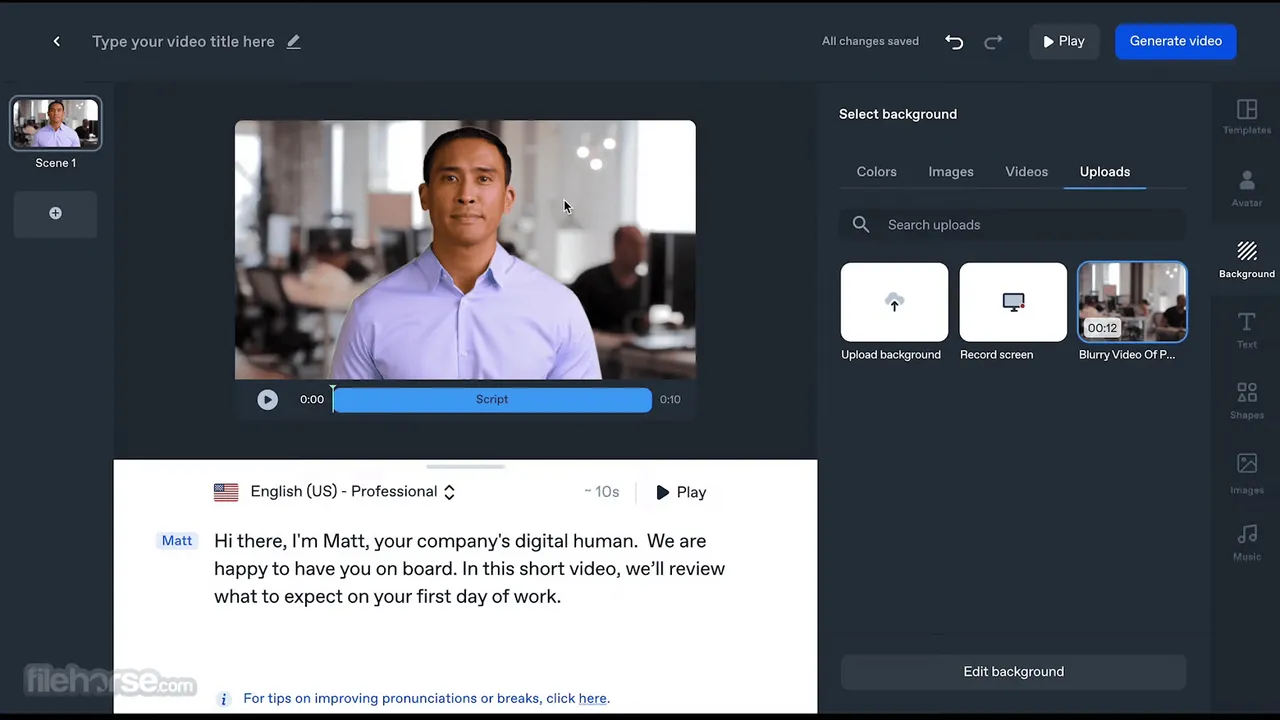
- Video Export: Find out in what formats Synthesia allows you to download finished videos (usually MP4). Choose the appropriate quality.
- Publication Platforms: Where can you upload your lesson?
- Learning Management Systems (LMS) if you work in an educational institution or on a corporate platform.
- Video hosting sites like YouTube or Vimeo for wide access.
- Your personal website, blog, or social media pages.
- Optimization for Viewers: Dont forget an attractive video title, detailed description, and relevant keywords (tags). This will help your students find the material more easily.
- Collecting Feedback and Iterating: After publication, try to collect feedback from your viewers. What did they like? What was unclear? This information is invaluable for improving your future AI video lessons.
Tip: For organizing full online courses and tracking student progress, consider using specialized LMS platforms. Many of them allow easy embedding of video content.
Conclusion: The AI Avatar – Your New Creative Assistant in the World of Education!
Thats it! You have completed 5 key steps to create an educational video using Synthesia. As you can see, modern AI technologies open up amazing opportunities for creating high-quality and accessible educational content. Dont be afraid to experiment, try different approaches, and master new tools!
Remember that artificial intelligence is a powerful assistant, but it does not replace your pedagogical talent, experience, and, most importantly, the live human connection and support that are so important in the learning process. Use AI avatars as a supplement to your methods, and they will help you make learning even more effective and engaging.
Good luck with your creative and educational projects!
Bonus Section: "For Advanced Users: Unlocking the Full Potential of Synthesia"
If youve already mastered the basics, know that Synthesia and similar platforms often offer more advanced features. These might include:
- API for integration: For automatically creating videos based on data from other systems.
- Custom avatar creation: The ability to order the creation of a unique AI avatar (e.g., based on a real person, with their consent).
- Advanced voice and emotion settings: Finer control over intonations, stresses, and even the emotional coloring of the avatars speech.
- Interactive elements: The ability to add clickable buttons or links to videos (platform-dependent).
Study the Synthesia documentation, follow updates – the world of AI technology is developing rapidly, and what seems advanced today may become standard tomorrow!